Reports
Create reports
- Access the Memberbase dashboard.
- Navigate to report builders.
- Click on “Create report builder”.
- Fill in the required fields and click on the “create report builder button”.
- Click on the "Create Report Builder" button.
- After a Report Builder is Created, click on the "edit" button.
- Click on “generate report”.
- Add the fields you want to be added to the report you generate.
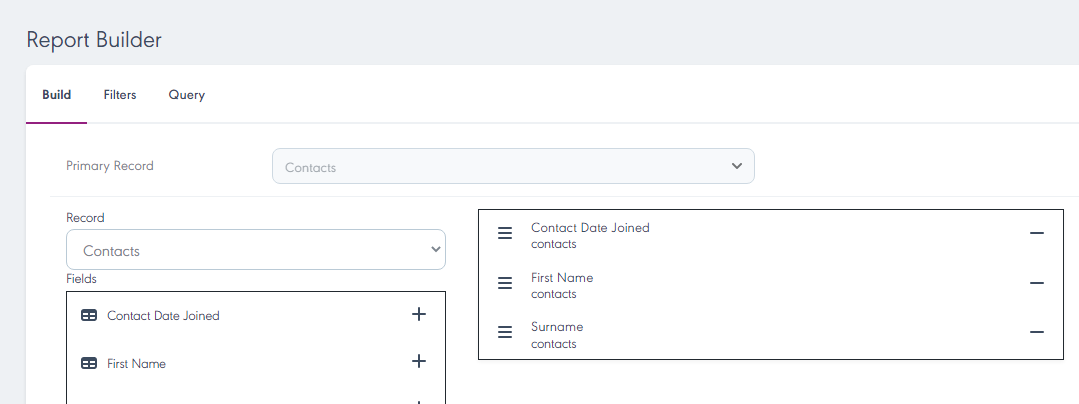
- Add the fields you want to be added to the report you generate.
- Fill in the Filters section, which helps you to pacify how the reports will look.
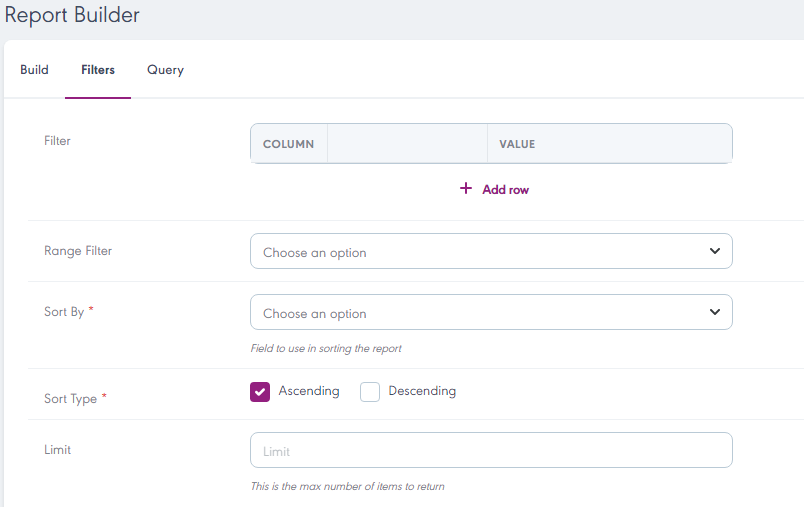
- Fill in the Query Section. and click on the "Update Report Builder" Button.
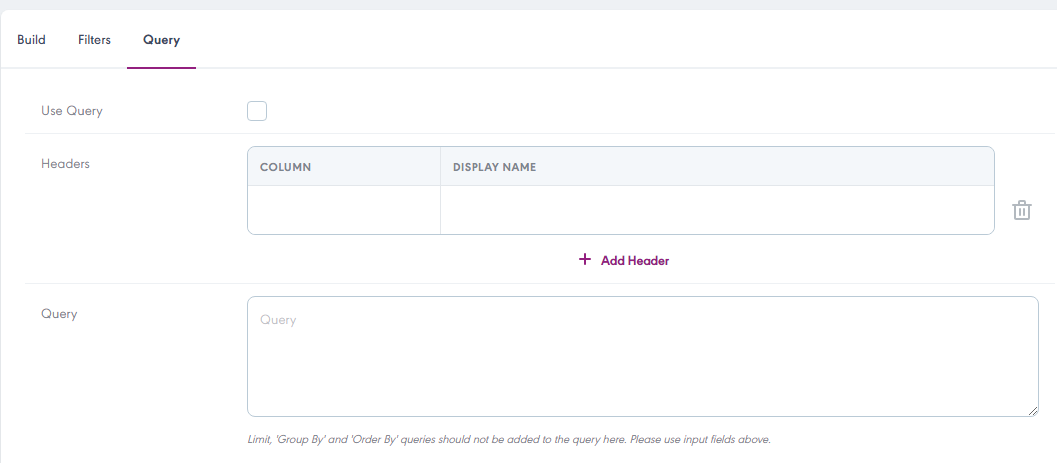
- Click on "Generate Report" and input the required fields.
- Input a password and select a period.
- Finally, click on the "Generate Report" Button.
 An email is sent with a link to download the file.
An email is sent with a link to download the file. Related Articles
Schedule Reports
- Access the Memberbase dashboard. - Navigate to report builders. - Select the report builder generated. - Click on “schedule reports”. - Input the required fields. - Finally, click on “save schedule”.Introduction
The Senior River CPD (Continuing Professional Development) system is a comprehensive platform designed to assist professionals in managing their ongoing professional development requirements. It provides a user-friendly interface to track and record ...