Importing and exporting Dictionary Items
In some cases, you might want to use the same Dictionary Items on multiple Umbraco websites. For this, you can use the export and import functionality to quickly copy the items from one website to another.
Exporting Dictionary Items- Locate the Dictionary Item (or group) you want to copy in the section tree.
- Right-click the item.
- Select Export....
- Decide whether you want to also include descendants.
- Click Export.
This will download a .udt file which you can use to import the Dictionary items on another Umbraco website.
- Right-click on the top of the Dictionary tree.
- Select Import....
- Click on Import.
- Find and select the .udt file containing the Dictionary Items.
- Click Open in the file browser.
- Review the Dictionary Items for import.
- Choose where to import the items.
- Click on Import.
The Dictionary Items have now been added to your website.
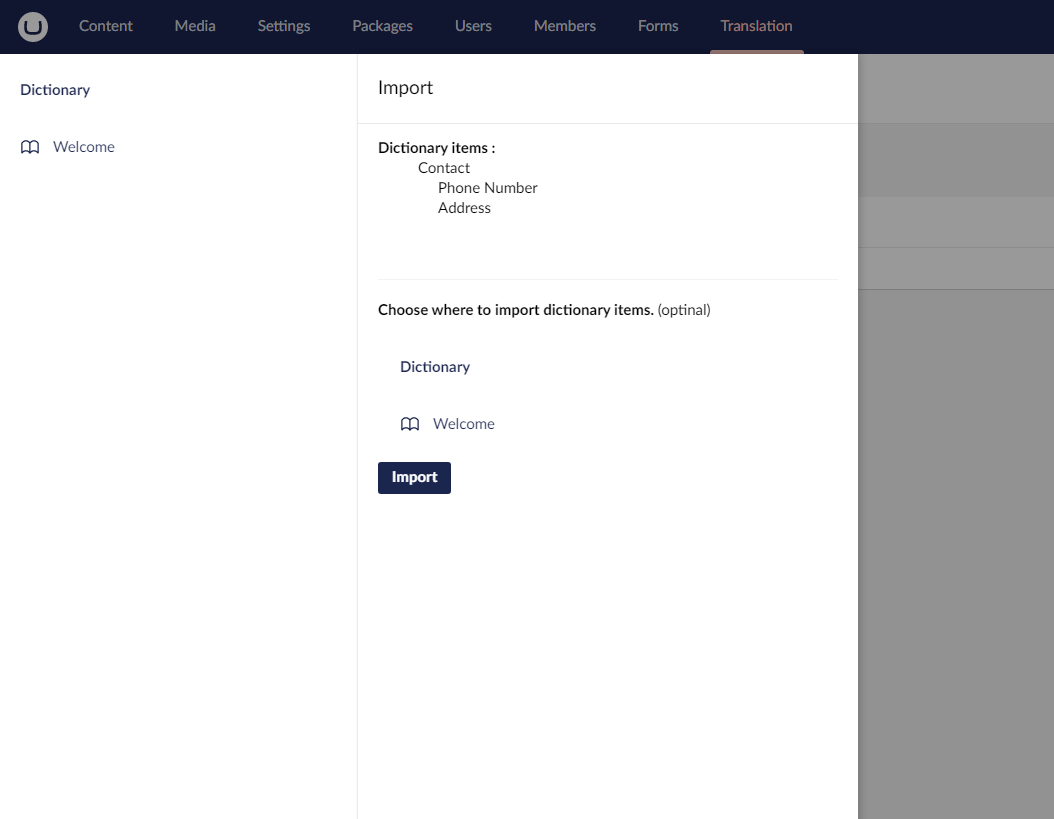
Related Articles
Interface
Initial View After logging in to an Umbraco project you will be presented with a dashboard containing a wide array of buttons and features. Let's quickly go through what each feature does. The Dashboard By default, there are two dashboards available: ...Sorting the Contents of a Folder
In Umbraco, the sorting of media items in the tree view follows a predefined order. The most recently created item is positioned at the bottom of the tree structure. This means that as you add new media items, they will be placed at the end of the ...Adding a role
- Go to your Users module: - Click the “Roles” tab - Click the “New" tab - Enter the details for your role, into the appropriate fields Fields of note are described below: Role Name: The name that you wish to give the role. [e.g. Member]. Access ...Media Management
The Media section serves as a centralized media library where all media content needs to be loaded. It functions similarly to a File Explorer, allowing you to create and organize files and folders for efficient management. Folders play a crucial role ...Power Nav
Power Nav is a robust navigation management feature in Senior River CMS that allows you to create and manage your website's menus. To utilize the Power Nav feature: - Login to the Senior River CMS admin panel. - Navigate to "Power Nav". - Click on ...