Creating Tickets
- Access the Memberbase dashboard.
- Navigate to the event created.
- Head to the event detail page.
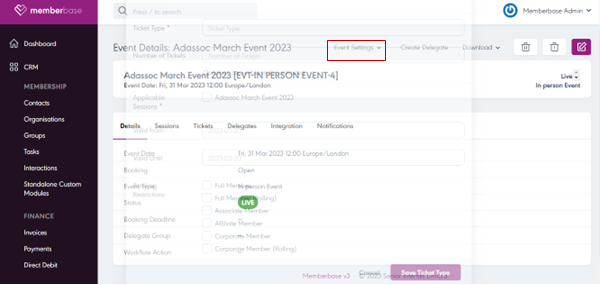
- Click on the “event settings” drop-down.
- Input the required fields.
- Finally, click on “save ticket type”.
Related Articles
Creating Content
Creating and saving pages is an essential aspect of content creation and management. Whether you're working on a website, a document, or any other digital platform, knowing how to create and save pages effectively is crucial. Here's an overview of ...Creating Events & Sessions
- Access the Memberbase dashboard. - Navigate events. - Click on the "event settings" drop-down dashboard. - Select the event you wish to create. - Fill in the required fields. - Finally, click on the “save event” button.Creating a User Group
You can also create your own custom User Groups and add properties and tabs as you would with Document Types and Member Types. - Navigate to the Users section. - Select the Groups tab in the top-right corner, ' - Select Create Group and you will be ...Bookings
- Access the Memberbase dashboard. - Navigate to the event created. - Head to the event detail page. - Click on “integration”. - Click on the booking link. - Click on the dropdown to select the number of tickets you’re booking. - Input the required ...Listings
The Listings Module in Senior River CMS is a versatile tool for creating and managing various types of listings on your website, such as directories, classifieds, staff, timelines, portfolios, and any other page that could be considered an entry with ...